 Life Company Forms Library Life Company Forms Library
Are you looking for one centralized location to access up-to-date
life company forms; such as applications, service forms, etc.?
Compulife has released a forms library and we are looking to add
the forms of Canadian Life Companies. The forms Library will be included in your
software subscription for no additional charge!
Please contact Bob Barney at (888) 798-3488 if you can help us obtain
Canadian Life Company forms for the Compulife Quotation System.
IMPORTANT NOTE TO CANADIAN LIFE COMPANIES:
There is absolutely NO COST to be included in the Forms Library. This is a
FREE service to our subscribers, and there are no fees which you must pay to
have your forms included in the library. We simply ask that you keep us in the
loop by providing us with new forms when old ones are modified or replaced.
Summary and Overview
The Compulife Forms Library is incredibly fast,
particularly after the first download of a form. Try it. Pick your favorite
company/state, check off a bunch of forms, then click on the "Open Forms" button.
NOTE: If you are not a Compulife subscriber, and have not tried
Compulife before, you can obtain a 30 day FREE Trial of the Software, which can be
extended to a 4 month free subscription if you take the time to do a small tutorial.
Here is more info on that:
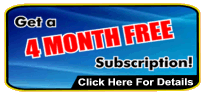
As the forms are being downloaded from the web a small blue
line will indicate progress. The bigger the form, the slower the line because of the
slower download performance. After you have displayed the forms, close the individual forms.
Now try the same group again. This time they will appear
instantly. Why? Because those forms are now on your computer, in your local forms library.
All our system did the second time was to check the date associated with the form on your
computer, with the date in our forms library listing. Once the program confirmed that the
form(s) was still current, the form was instantly pulled from your library. In the future,
if the form on your computer turns out to be older than the one on our web server, the
system will pull down the new form and replace the one on your computer.
Some important notes on using these forms in Compulife.
The forms in Compulife are the company forms. They
are the property of the life companies. You must not edit or monkey with them -
unless they are fillable forms which are intended for data input.
You will need to electronically sign an agreement for each
company. You must agree that you are entitled to use the forms.
If you are not appointed by the company, do not use that company's forms.
If you do, and a company complains about you,
you can lose your subscription to Compulife.
The descriptions of the forms, the order of the forms on our
list, and the states where we list the forms are the work of Compulife.
We are wide open to suggestions about descriptions
and order on the page. We would like to standardize description
on a cross company basis. If you see a description that is
complicated, let us know. In many cases the descriptions we have
used are the descriptions that the companies themselves provided.
We currently have 3 groupings of forms:
NORMAL - these appear first and in white. These have to do with the
sale of new policies typically found in Compulife.
SERVICE - forms used to service existing policies
OTHER - forms related to product lines not in Compulife, such as
Long Term Care, Annuities, etc.
Other groupings can be added. We are wide open to suggestions.
Most of the functions related to forms are self-explanatory.
There are two notable items:
The Open Forms and Print Forms buttons communicate to
Windows which then calls upon whatever PDF file program you use. We have
done our testing with Adobe reader and that is working well. If
you are using something else, and are having problems, let us
know.
The "Save Default" button is by company by state.
If you have a particular combination of forms that you like to use, you can
check off that group of forms and save that list as a default.
The next time you return to that company/state forms list that
group will already be checked. If on that particular visit you
don't want that group, use the "Clear All Checks" button to erase
the group of checks and select again from scratch. You defaults
will not be changed unless you click on the Save Defaults button.
Give Us Your Feedback
To repeat, the descriptions of the forms, the order of
the forms on our list, and the states where we list the forms are the work of Compulife.
We are open to suggestions about descriptions and order on the page.
Help Us Add More Companies and Get a FREE PDA!
If you help us convince a life company to provide us with their forms, we'll give
you a Palm Zire 31 PDA as our way of saying thanks. And here's the best part. We
have an important gift for life companies who provide us with forms.
In June Compulife introduced our new QuickerQuoter software. This version of our
quote software is able to quote the products for one company (or affiliated group
of companies).
IMPORTANT: QuickerQuoter comes
complete with PDA quoting software. This means life companies can give FREE PDA quoting
software to their agents. That PDA software will run on either
Palm or Windows Mobile devices.
QuickerQuoter and the PDA software is FREE to any life
company which agrees to provide us with forms. Updates are also FREE
if the life company keeps us updated with the latest forms.
Please pass that message along to your favorite life companies. If you can help us
convince them to provide us with their forms, you will get a FREE
Palm Zire 31 PDA package which we normally retail for $99 U.S. The Palm Zire 31 package
will let you update and run Compulife on the Palm.
Click Here
to read more about our PDA Software.
|
 COMPULIFE PC Software
COMPULIFE PC Software Critical Illness Quotes
Critical Illness Quotes Website Quoter
Website Quoter API
API Internet Quote Engine
Internet Quote Engine Mobile Quoter
Mobile Quoter Forms Library
Forms Library Historical Data (Download)
Historical Data (Download) TERM4SALE.ca Agent Listings
TERM4SALE.ca Agent Listings Life Company Forms Library
Life Company Forms Library